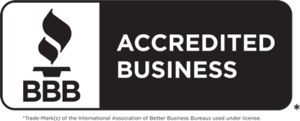Smart Outdoor Lighting is only as smart as the apps used to control it. One of the coolest things about having Gemstone Lights is that you can control them from anywhere with the Gemstone Lights Hub App available in both the Apple and Google Play stores. This all in one solution allows you to set timers, use pre-set patterns, create your own patterns and even create custom colours.
How Do Outdoor Smart Lights Work?
Unlike some other smart outdoor lighting, Gemstone Lights are professionally installed under the soffits of your house. The track is color-matched to the soffit or fascia on your home. It is fastened permanently to the soffit by sliding one side of the track under the L-trim of the fascia and inserting a color-matched screw into the other side. Since the track is installed on the underside, the lights are protected from the elements.
You can then connect your lights to the Gemstone Lights Hub App and control them from anywhere.
How Do I Turn On My Outdoor Smart Lights Remotely?
With the Gemstone Lights Hub App, the cloud connection allows you to control your lights remotely. As long as your handheld device has an internet connection, you can be halfway around the world or in the living room of your home, and still turn your lights on and off, set patterns, and create custom colours.
To turn on your outdoor smart lights remotely, open the Gemstone Lights Hub App on your phone. On the homepage look for the toggle button to the right of your device name. Tap the toggle button to turn it on and off.
You can also connect the Gemstone Lights Hub App to Amazon Alexa and Google Home and integrate it with the other smart devices you own.
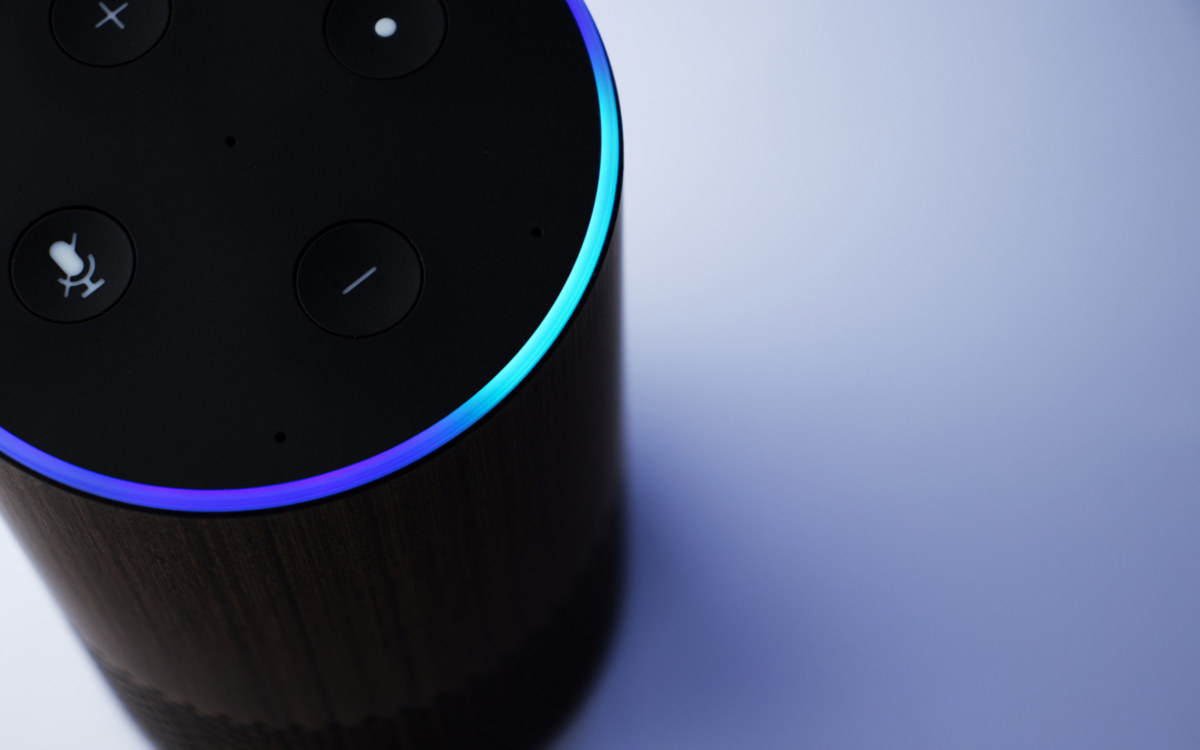
Essential Information For Using the Gemstone Lights Hub App
Here’s what you need to know to get the most out of your Gemstone Lights Hub App:
- Download the app from your app store.
- Register a New Account on the home screen.
- Connect to your device through your home’s wifi system.
- Download preset patterns by selecting downloads from the bottom menu, and choosing the patterns you want to install.
- Set up timers in the app by navigating to the timer section (located on the bottom centre screen). Create a new timer by tapping the + button located in the top right and schedule the timer to suit your needs.
- Change up your colours by navigating to the colour section (located on the bottom left side of the screen). This is also where you can choose warm white as an option for your lights.
The Gemstone Lights Hub app can have multiple users in a single household – so anyone in the house can set up a timer or change colours as long as they’ve got the app.

Using the Gemstone Lights Hub app will make your smart outdoor lighting experience even better. You’ll quickly learn how to customize colours, choose which of the lights you want on, use preset patterns you’ve downloaded, and even create your own patterns to suit your needs. With the Gemstone Lights Hub app, the only limit is your imagination.